To create an AREA, we need to join 2 LINES with a new LINE, and this will define one or more new AREAS.
Select "Insert horizontal line" from the left toolbar. Click on the MASK left LINE, then on the MASK right LINE, creating an area for the page title. Adjust it with the "Position and Size" tool.
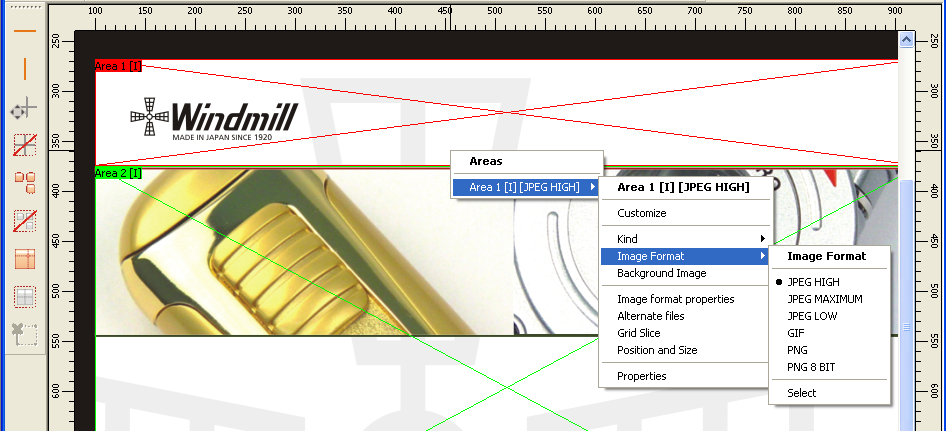
The default AREA kind is IMAGE, so for this area, you just need to choose the desired image format.
Below the title area, there is a short red line before the photos. To make the page size smaller, we will define this area with a cell background color, not with an image.
Create a new horizontal line, and ajust the area with the "Position and Size" tool. Right click on the new area, and select "Properties".
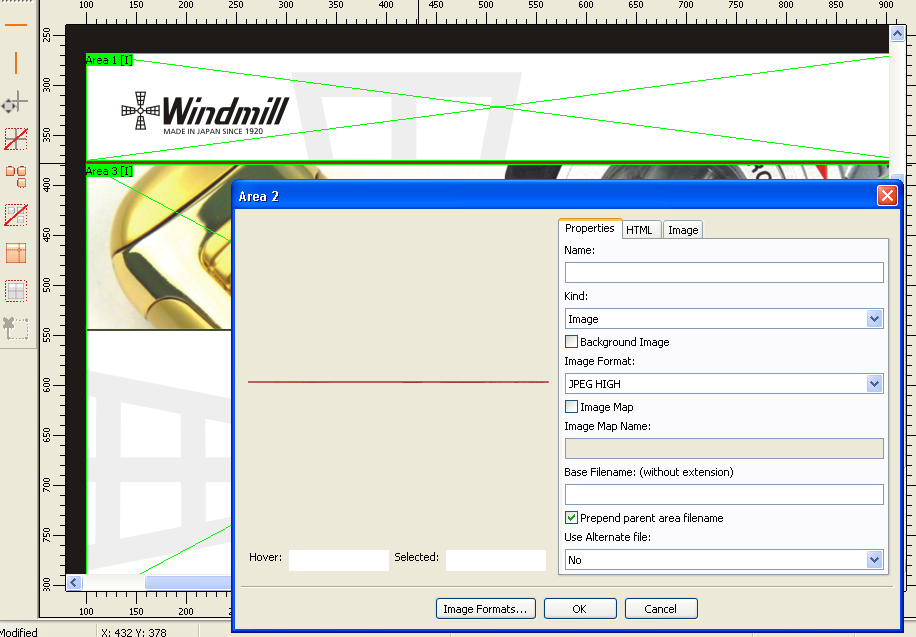
Set "Kind" to "None", and on the "HTML" tab, check "Background color", and select the color for this AREA. If you double-click on the image view, the pixel color will be automatically copied to the background color selection.
There is a green line below the photos, do the same for it.